The article mainly talks about the reasons of "Chrome Remote Desktop exits full screen" and provides 3 solutions to solve it.
“Chrome Remote Desktop is a frustrating experience sometimes, but usually it works. Today I went to remote into my Windows 10 laptop for the billionth time. All of a sudden, it requires me to press Esc to exit from "full screen mode" Has anyone else had this issue before?”
- Question from Reddit
Chrome Remote Desktop is a popular app for accessing computers remotely. However, you may meet the problem of “Chrome Remote Desktop exits full screen”. And you don't know any single reason or solution, which almost drives you crazy. Don’t worry. I guarantee that you can get an answer from this article.
Generally, the main reason for the problem "Chrome Remote Desktop not full screen" is the resolution of your PC. The resolution is too big or too small which is not matching with the remote computer, directly influencing your feeling in using the Chrome Remote Desktop. In addition, the possibility of wrong settings on remote PC should be included, and we can fix it by changing the settings.
After understanding the possible reasons for the full screen of Chrome Remote Desktop not working, I guess you must be concerned about the ways to fix it. Before taking further measures, make sure that you have turned on the monitor of the host computer.
On the client PC, hit F11 to go into immersive full screen mode in Chrome. F11 will make the remote display full-screen normally. Although this is the easiest way to make Chrome Remote Desktop full screen, there is still someone who doesn’t know or ignore the shortcut way. If it isn’t useful, just try the following ways.
It seems that this way is more helpful than the last for most of the users. And the details are as follows:
Go to “Settings” in the menu start, and then select “System”, choose “Display”, click on “Display resolution” and finally change it to 1920✕1080. Now, Chrome Remote Desktop screen size can be adjusted.
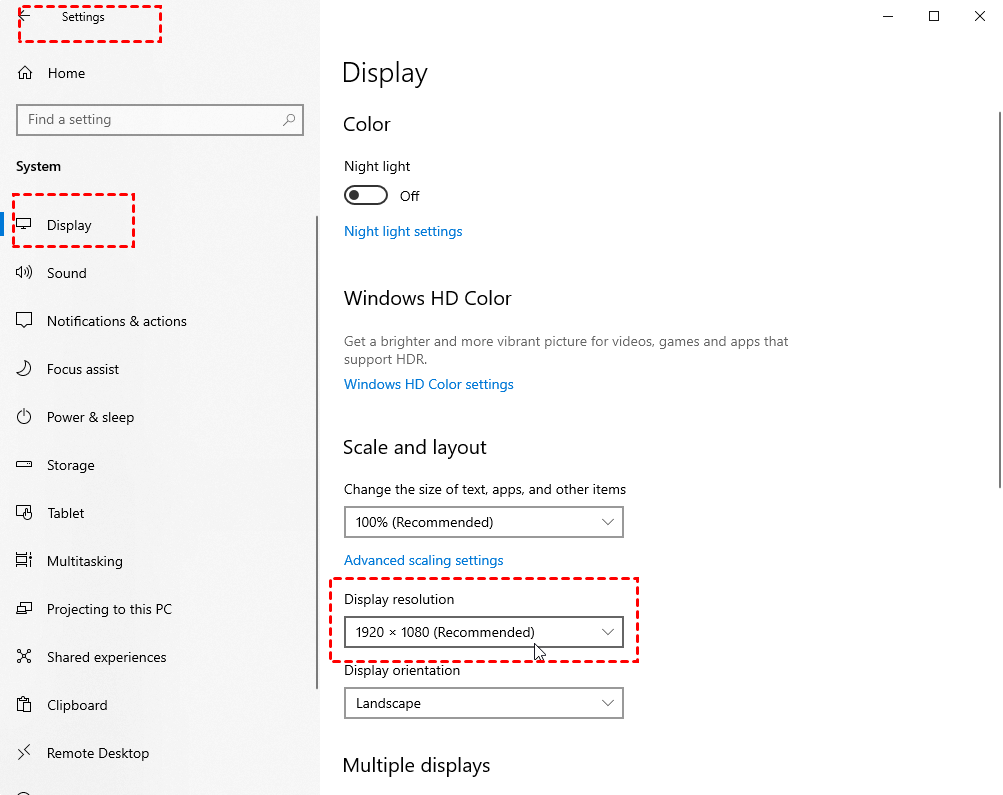
There’s no doubt that the problem "Chrome Remote Desktop exits full screen" makes the user doubly disappointed. We do hope the solutions above can help you out. If you still can't use the full screen in Chrome Remote Desktop, it's time to use an alternative to Chrome Remote Desktop, like AnyViewer.
It is safe & fast remote access freeware for all editions of Windows 11/10/8.1/8/7 and Windows Server 2022/2019/2016/2012 R2. You can enter full screen easily to get a better remote control experience. And you can also adjust the resolution during the remote session. What's more, it enables you to chat in session and transfer files in session. Free download the tool and see how it works.
Tip: To access Windows-based computers from mobile devices, you can download AnyViewer mobile apps.
Step 1. Install AnyViewer on 2 PCs. Sign up for an AnyViewer account and sign in to the account on the two computers. The PC will be assigned to the account automatically after login.
Step 2. Then, click "Device" and find out the remote PC that you want to access. Click "One-click control" to get one-click remote access to the remote PC.
Now, you can see the desktop of the remote computer. To get the full screen of the remote computer desktop or exit from the full screen, you can click the upper right “square with four mark” icon.
Note: AnyViewer offers advanced plans as well; upgrade your account and you can enjoy more rights, like assigning more devices for one-click unattended remote access, controlling more computers from one computer at the same time, accessing remote computers in privacy mode (the screen of the remote PC will be black, and the keyboard & mouse of the remote PC will be disabled), and so on.
A problem like “Chrome Remote Desktop exits full screen” always frustrates the users, which takes a toll on their feelings and mood. However, we still have some solutions to fix it, such as adjusting the resolution, changing the settings, and so on. In addition, we can also choose the alternative to Chrome Remote Desktop to get full screen experience if all the fixes fail.