If you want to disable remote input of recipient, you can turn on this option.
It's wise to access in privacy mode for security and privacy when you work remotely on your office PC. If you haven't accessed the remote computer in privacy mode, you can blacken the screen and then disable the remote input.
Step 1. On your local device, go to controller toolbar and click Operation.
Step 2. Check Disable the mouse and keyboard of the recipient. When this option is enabled, the physical keyboard and mouse of the remote computer won't be workable.
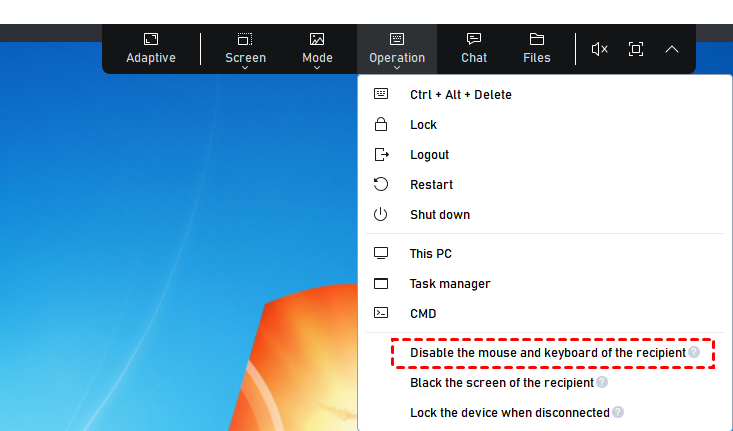
Note: This feature is available in Professional and Enterprise Edition and isn't supported by Free Edition.