This post shows how to use Chat function to communicate with each other between two linked computers.
Once you connected two remote PCs over AnyViewer, it's available to communicate conveniently between two linked computers. Keep reading and you can get detailed steps.
▶ Start Chat in remote session on the local computer (the controller):
On the controller toolbar, locate Chat, click it and you'll be on the chat window. On the white space, input what you want to talk to the one on the other end, and click Enter.
Then, on the recipient toolbar, the recipient can see the received message that has been sent by the controller.
✍ Note: You can not only chat on the recipient toolbar window, but also change the authorities of the controller. To disable/enable mouse and keyboard control to this PC, click the mouse icon; to disable/enable receiving files from the controller, click the up arrow icon; to disable/enable sending files to the controller, click down arrow icon. To end this remote session, you can click the close button.
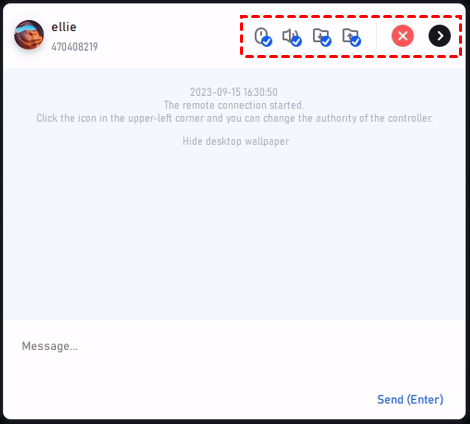
▶ Start Chat in remote session on the PC that is controlled (the recipient)
By default, the recipient toolbar is hidden. To chat with the one on the other end, click the triangle button and you can send message to the remote desktop.
After that, a chat window will pop up automatically on the controller end.