in addition to computer remote access, Anyviwer makes it easy for business users to manage their company's equipment.
To enhance the efficiency of remote work and strengthen effective team management, Anyviewr has introduced the Join Team feature, which plays a pivotal role in fostering efficient team collaboration. The core objective of this feature is to empower super administrators to easily add sub-accounts and grant them administrative privileges. This enables remote management of employee devices.
When the company's leader purchases the enterprise version and becomes the super administrator, then add ten technical support AnyViewer accounts to the sub-accounts. These ten technical support members then become original administrators, responsible for managing all company devices. such as remote device control, device removal, approving device access requests, mass device deployment, and device grouping.
Prior to this, purchasing or upgrading to the Enterprise version is required for the manager of the company, and then the corresponding AnyViewer account will be automatically upgraded to a super administrator.
The email address to join the team account also needs to be registered with the Anyviewer account.
Step 1: The super administration will log in to the Mangement Center.
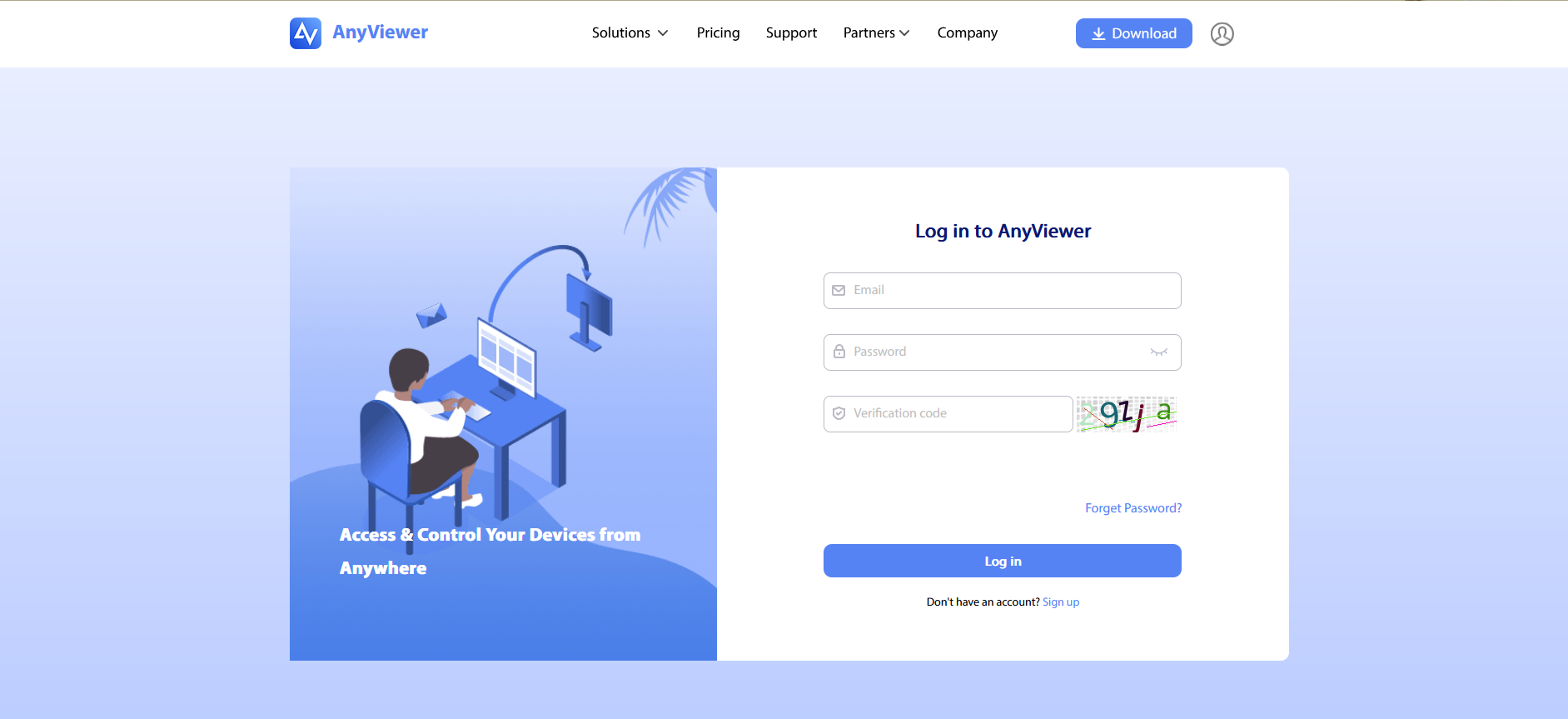
Step 2: go to User Management > Add Sub Account, pop up an Add Sub Account windowns, then put into the Email and Alisa, click ok.
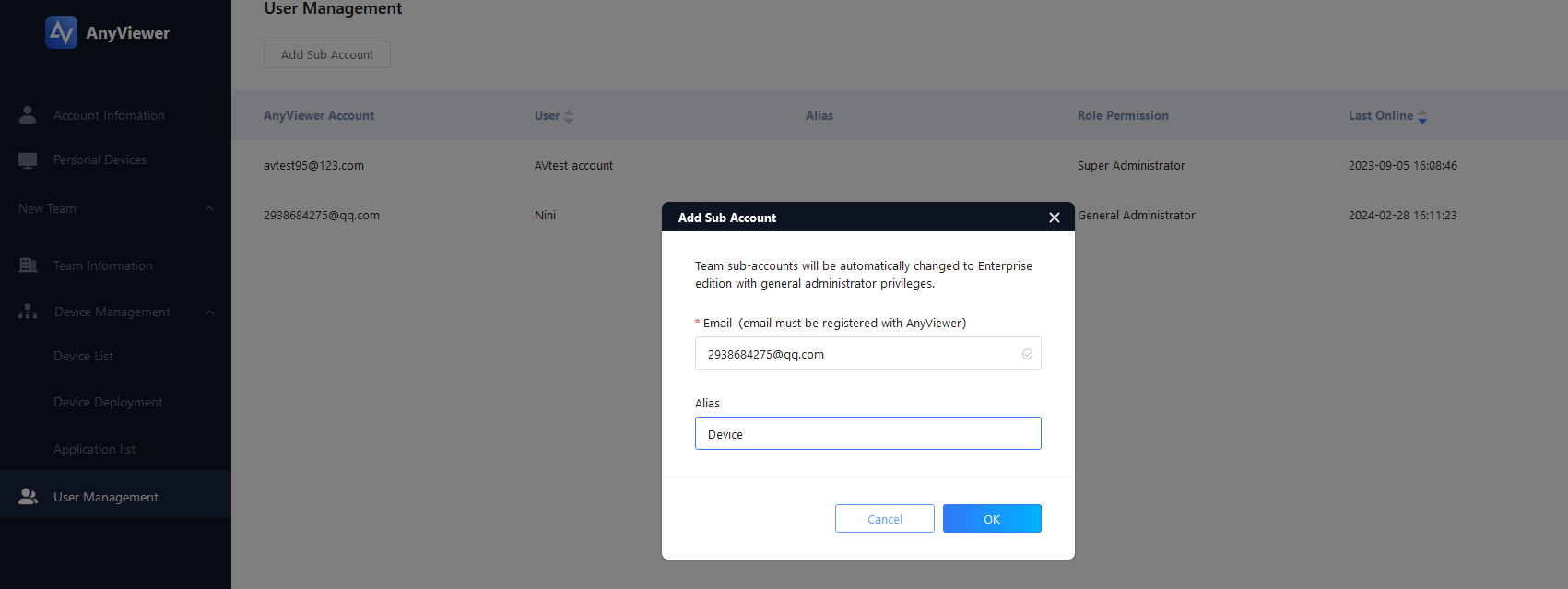
Then Alisa becomes a sub-account user, enjoys the enterprise VIP function, and it will be listed in User Management--Member list, who are granted general administrator role by default, if you want to create a new role or set role permission for sub-account user, you can learn more from here. If the sub-account user is removed, The member cannot manage team-affiliated devices.
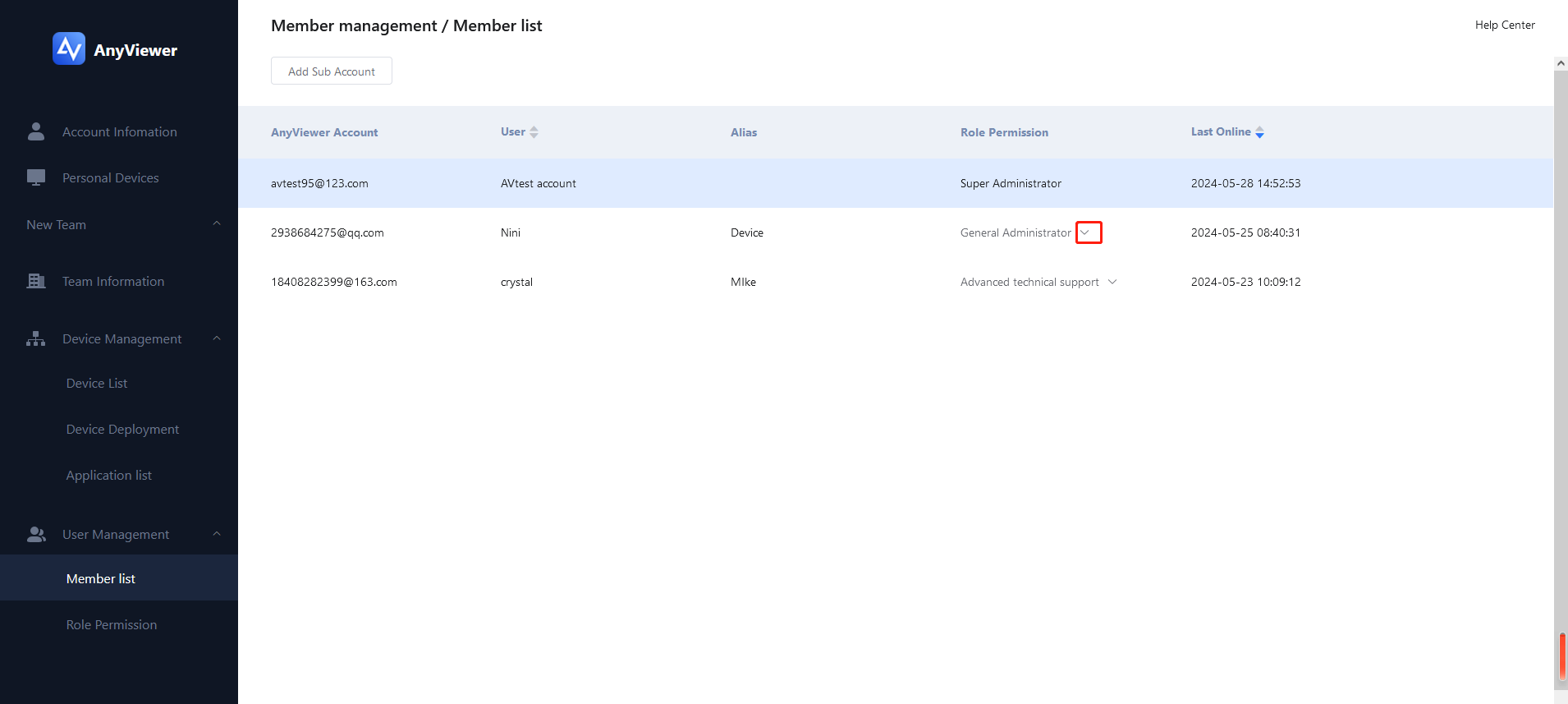
Devices joining the team will not only have access to the Enterprise Edition VIP features but will also be able to remotely communicate between team members. Before this, you should install the Anyviwer. You can join the team by following these steps:
Step 1: Super administrator/regular administrator logged into the Anyviewer webpage and went to Device Management > Device Deployment to get the deployment code.
Step 2. Click the right top three lines of the program, and go to Join in Team.
Step 3. Enter the deployment code and click OK.
Then there will be a Windows reminder Are you sure to join” Aomei Technology” and click OK .
During the process, you can choose to set Alias and team, or not input for now.
Then, a pop-up window will appear to indicate that the application has been sent to the Aomei technology administrator.
Step 5, Go to Device Management > Device Deployment > Application List to click accept.
Step 6, After successfully joining the team, the entrance to Join the Team will change to My Team, Click My Team will pop up following the window, You can raise a request to remove the device from the team, but it needs to go to Device Management > Device Deployment > Application List to clicks accept, your device can be removed.
and you can click Set Security Code to set fixed security codes for unattended remote control.
Management Device
Device management includes two parts: device deployment and device list, The device list contains all the devices that join the team, super administrator and sub-account administrator can manage them on the Anyviewer webpage side. Such as deleting/editing/searching/renaming devices, group management, and batch operations.
It is also possible to approve the addition and removal of company devices and batch deployment of devices in Device Deployment.
1. Search device: You can search the device by name/device name/device ID, the name refers to the Alisa that you set when you join the team.
2. Batch Operations: you can perform batch actions such as bulk move and batch delete devices.
3. You can also edit device names, move devices, or delete devices directly in the device lsit.
4. You can also manage groups such as adding groups, deleting groups, and renaming groups in the group management section.
In summary, this function equips managers with powerful tools to better organize, and manage team devices. Adding sub-accounts also enables swift allocation of permissions and roles within the team, offering greater flexibility. Managers can make adjustments and modifications as needed, carry out bulk operations, and adapt to the evolving work environment and team demands.